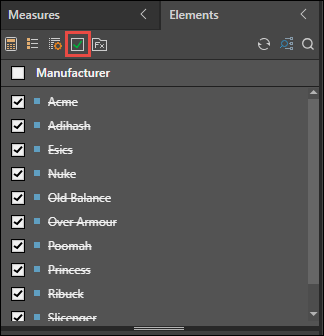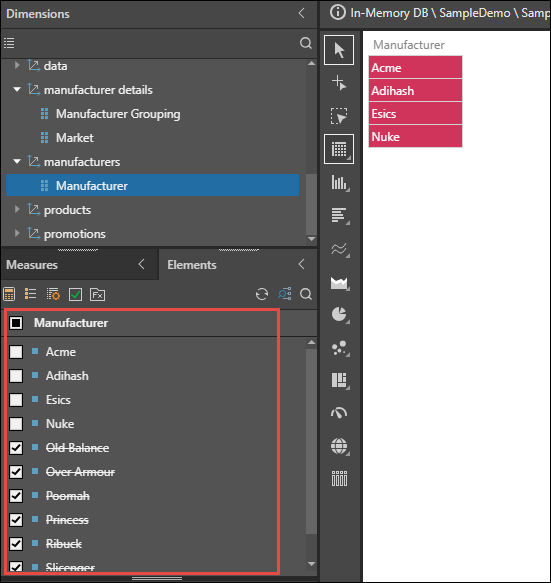The Elements Tree exposes the member elements within a selected attribute or hierarchy. Users can browse the individual elements and then add the required elements to the query.
Rather than adding an entire hierarchy to the query, users can open the elements tree and add only specified elements to the query based on manual selection, menu selection or functional selection. This is useful if you want to run the query on only some of the elements in the hierarchy, rather than all of them
Member Selection
There are several ways to add member elements to the query, including single selection, multi-selection, formula creation, and more.
Adding the Entire Hierarchy
To select all of the members in a hierarchy, simply add the hierarchy from the Dimensions panel to the Drop Zone. To do this, either:
- Double-click the hierarchy
- Drag and drop the hierarchy in the relevant zone
- Right click on the hierarchy and choose a drop zone
Member Selection from the Elements Tree
To select multiple member elements at once, without selecting each element's checkbox:
- Hold the SHIFT key down to select contiguous members without selecting their checkboxes. Right-click on the selection and choose an action from the context menu.
- Hold the CTRL key down to select non-contiguous members without selecting their checkboxes. Right-click on the selection and choose an action from the context menu.
- Use the List Builder wizard to import a list of members and add them to the query.
- Find and select members using the Members Search Wizard.
- Enable Elimination mode to deselect elements in order to add them to the query see below for details).
- Click here for more details on using the context menus to select elements
Member Selection from Parent-Child Hierarchies
If your data model includes a Parent-Child hierarchy, you can click on the parent nodes of a parent-child hierarchy and traverse the underlying hierarchy to find the elements you are interested in querying.
Elimination Mode
This option is useful if you want to add only a few elements to the query. Instead of selecting elements, all elements in the hierarchy are selected and marked as eliminated, and the user deselects the elements that should be added to the query.
- Right-click the required hierarchy and select View Elements:
- Click Elimination Mode
 from the Elements panel.
from the Elements panel. - Deselect the elements you want to include in the query:
- To switch back to selection mode, click Selection Mode
 .
.
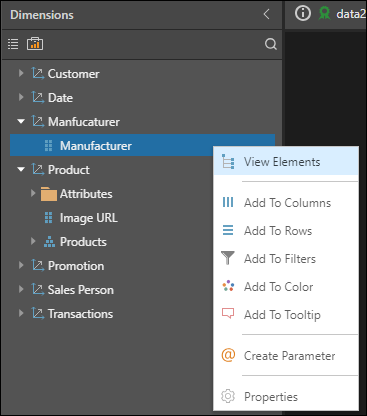
All the selected elements are crossed out: